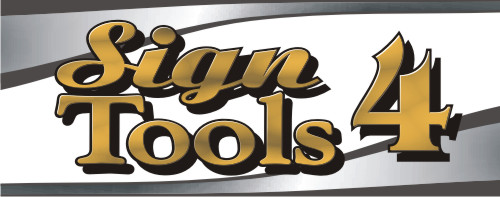signtools4.com
Buy CorelDRAW &
Get SignTools 4 FREE
$799 AUD
including International Shipping
For more information click here.
Graphtec FC2100-120 Vinyl Cutter Setup instructions
SignTools Settings
After installing CorelDRAW the next step is to install SignTools. Follow the instructions on page 4 and 5 of the SignTools 4 User Guide.
Once you have installed SignTools, open Corel Draw and click on the Application Launcher (see picture below) and choose SignTools 4.
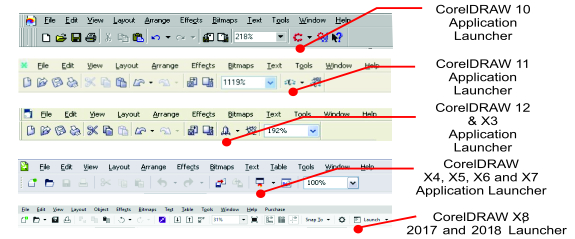
Next click on the "Cut"
button and then the "Cut Settings" Button. Select the Graphtec
FC2100-120 from the "Cutter" drop down box
and select your port.
If you are using a Serial (Com) port click on the “Properties”
button and set the following settings:-
Bits per second : 9600
Data bits: 8
Parity: None
Stop bits: 1
Flow Control: Hardware
USB Port Setup
If you are using a USB connection you may have to install the Graphtec Windows driver that comes with the plotter, so that the USB port can be selected in SignTools.
Plotter Configuration (Dip
Switch
Settings)
The dip switches on most Graphtec plotters can be found behind
the "Graphtec" logo plate.
Below are the recommended Dip Switch Settings
| 1 | 2 | 3 | 4 | 5 | 6 | 7 | 8 | 9 | 10 | 11 | 12 | 13 | 14 | 15 | 16 | |
| U | U | D | U | U | U | U | D | U | U | U | U | U | U | U | U=Parallel D=Serial |
U = Dip Switch Up D = Dip Switch
Down
Please note that you must turn your
cutter off
and on for the change to take effect.
Plotter Cable
Please ensure that your Serial (Com) cable is a RS 232-C cable. SignTools will not communicate with your Gerber plotter with a different cable. If you are unsure if your cable is a RS 232-C cable, contact your plotter distributor.
CorelDraw Settings
In CorelDraw's Layout menu select Page Setup. A dialog
box will appear. Set Width to 3200mm (126 inches) and Height to
1190mm (47.6 inches).
Ensure that you are using a Landscape page.
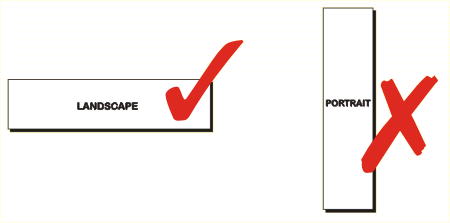
To set this as a default page in CorelDRAW click on the Tools menu and choose Options. Click on the word Document on the left hand side and ensure all of the options are ticked and click on the OK button.
To cut any object in CorelDraw, simply place on the page in the bottom left corner. If you wish to cut in a portrait fashion simply rotate your graphics.
Additional note
SignTools 4 cuts from the bottom left of the page either manually place object(s) in the bottom left of the CorelDRAW page or use the "Vinyl Saver" tool with the sliding bar all the way to the left.